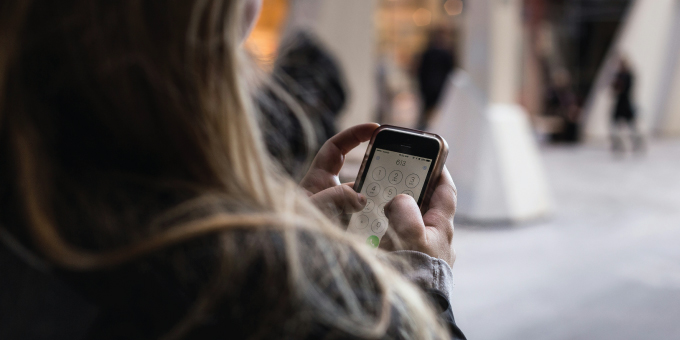Keep your finances close at hand — literally — with our wide range of online and mobile-friendly services.
Online Banking
- Manage bank accounts from your own computer
- Free, secure, and easy-to-use service for MCS Bank customers
- Manage a number of banking activities anytime, anywhere with internet access:
- Access electronic statements
- View account balances and history
- Transfer funds between accounts (one-time and recurring transfers)
- View checks written
- Make loan payments
- And more
- Make more time for yourself; fewer bank trips necessary
- Print or download account information to popular financial management software
- Encrypted service to keep information secure
Bill Pay
- Pay one-time or recurring bills with ease:
- Schedule payments in advance
- Set up automatic recurring payments
- Set up payment reminders
- Have all payee information in one convenient place
- Reduce paper waste
- Save on postage fees
Web Browser Issues & Internet Settings
As many web browsers make updates and changes, we have identified some common errors that will cause issues when using Online Banking. Please follow these suggestions or call any of our Branches for assistance.
Internet Explorer (IE) Settings:
If you are using Internet Explorer 9, 10, or 11, you may be deleting your cookies automatically and will need to change that setting in order to more easily access online banking (To stop entering the verification questions each time).
- Open Internet Explorer
- On the Top Right-hand corner, Click on Tools icon (Small Gear), then Internet Options
- On the General tab, look for the heading Browsing History
- Make sure or uncheck the box 'Delete browsing history on exit'
- Then Click on the Privacy tab, Click on the Advanced Button
- Put the Check Mark next to "Always Allow Session Cookies"
- Click the OK Button
Internet Explorer (IE) Compatibility View Mode:
If your system is running in Compatibility View Mode it may give you errors in Online Banking. Here is how you turn-off that mode.
- Open Internet Explorer
- On the Top Right-hand corner, Click on the Tools icon (Small Gear)
- Click on Compatibility View Mode, it is a toggle switch. You want the checkmark to disappear.
Google Chrome Settings:
- Open Chrome
- On the Top Right-hand corner, Click on the Three Dots
- Go to Settings, Click the Advanced arrow
- Click on Content Settings, Click the arrow besides Cookies, make sure "allow site to save cookies is on"
Edge Settings:
- Open Edge
- On the Top Right-hand corner, Click on the Three Dots
- Go to View Advanced Settings and make sure "Don't block Cookies" is selected
If you are still experiencing issues, please contact our branches by calling 717-248-5445.
Take care of your banking while on the move or from the comfort of your couch. Available for most Apple® and Android™ devices.
Mobile Banking
- Fast, free, and secure service for MCS Bank customers enrolled in online banking
- Easily keep track of your finances on the go:
- Check account balances
- View recent transactions
- Transfer funds between accounts
- Receive alerts
- Pay bills
- Deposit checks
- And more
- Available via any web-enabled cell phone or mobile device
- Utilize this service three convenient ways:
- Web browsing
- App download
- Text banking
- Save valuable time and effort; avoid an extra trip to a bank
Mobile Deposit
- Deposit checks wherever you are
- Access via mobile banking app
- Easy to use — as simple as sending a photo
- Encrypted for your financial security, even if your phone is lost or stolen
How to set up mobile banking from your computer
- Log into our online banking and navigate to “My Settings” link at the top of the page.
- Scroll down to the “Mobile Banking Profile” section and click “Enroll Now.”
- Review and accept the terms of condition to continue.
- Select the mobile services you would like to have.
- Set your time zone and nickname your accounts.
- Enter your 10-digit mobile phone number with no dashes or spaces.
- Submit activation code sent through text to receive links to the mobile services you selected.
How to set up mobile banking from your mobile phone
- Go to the app store.
- Search "mcs-bank" and download the free app.
- Enter your username.
- Answer one security question.
- Enter your password.
How to use text-based banking
- Enroll for text-based banking from your online profile.
- After enrolling for text-based banking, you can send text commands to 48179.
- Text commands such as BAL to 48179 for the balances of your accounts. For a full list of text commands text HLP to 48179.
If you experience any issues with enrollment or login, please contact customer service at 717- 248-5445.
How to use mobile deposit
- Open the MCSB mobile app.
- Select "New Deposit.”
- Enter the amount of the deposit and click the "Continue" button. A prompt is displayed, requesting front and back pictures to be taken of the check.
- Select the Camera button at the bottom right to capture the image. Ensure the image is in focus or clear and select "Use Photo;" otherwise, select "Retake.” Repeat to capture the back of the check.
- Once the images are captured, select the "Use Photo" button to automatically send images to MCS Bank.
- You will see a page that says, "Do you wish to deposit this check?" Select "Yes" to answer the question.
- Keep the check until you have seen the deposit post to your account.
Learn more about mobile banking security in our FAQ.
New Mobile Deposit Regulations
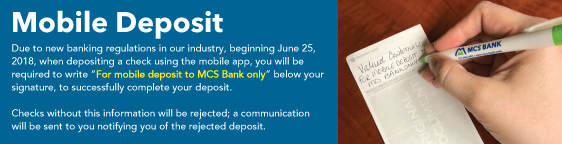
Due to new banking regulations in our industry, beginning June 25, 2018, when depositing a check using the mobile app, you will be required to write "For mobile deposit to MCS Bank only" below your signature, to successfully complete your deposit.
Checks without this information will be rejected; a communication will be set to you notifying you of the rejected deposit.
Paper bank statements generate clutter and use a lot of paper. There's a better way: MCS Bank eStatements. They're simple, secure, online versions of your bank statement — only sent digitally rather than through the post office.
- Save paper and save the environment
- Fast, free, and easy alternative to paper statements
- Easier to retrieve info when needed
- Eliminate a paper trail
- Reduce chances of fraud and identity theft
- Arrive faster than paper statements
- Simplify recordkeeping
- Easily access past statements
- Ability to download for permanent storage or print if needed
- Receive email notice when new eStatement is ready
For Quick Access to eStatements, here is a link:
https://ibank.hepsiian.com/visiondxcv/index.jsf?mcsbanklogin-PROD
We have partnered with Zelle® to bring you a fast and easy way to send and receive money with friends, family and people you know. With Zelle®, you can send money directly from your account to enrolled recipients in minutes, all from the convenience of online banking or our mobile app.
Learn More
Mobile Privacy Policy
*Message and Data Rates May Apply